What is Android Auto?

All of Android Auto’s functions are accessed via large icons and voice commands
Want to know more about Google’s popular smartphone mirroring service? Take a look at our complete guide
Nowadays, life is all about having all the information you need at your fingertips, and modern driving is no different. That’s why so many drivers use smartphone mirroring such as Android Auto.
An alternative to Apple CarPlay for those with a Google-based phone from makers such as Samsung, Sony, OnePlus or even Google itself, Android Auto gives quick and easy access to a host of applications.
As car makers grapple with the relentless development of smartphones, many drivers prefer mirroring services like Android Auto over the standard operating system (OS) fitted to their cars. It’s no surprise that around 150 million cars worldwide have Android Auto installed.
But what is Android Auto and how do you use it? Read on as we answer this and more right here.
What is Android Auto?
Android Auto is a car-based driving companion created by Google to bring all the convenience of your phone directly to your car’s dashboard.
It was initially introduced to improve safety while driving, but there’s a lot you can do with it. It’s a service that lets you connect your Android phone to the car’s infotainment system to display sat-nav apps, legally take phone calls, reply to messages and play audio.
These functions are accessed via large icons on your car’s infotainment screen and through voice commands. Google says it intends the software to reduce your levels of distraction as much as possible, so the icons should be easy to reach when you’re driving.
Android Auto is accessible, too. It’s free of charge for one, and it streamlines your car’s interface with hands-free voice commands, large, easy-to-read icons and integration with some of the mobile world’s most popular apps, including Google Maps, Waze and Spotify.
How to connect to Android Auto
If you have an Android phone (so one developed by a company such as Samsung, OnePlus, Huawei, Nokia, Sony or Google itself), Android Auto will come pre-installed on your phone if it’s operating on Android 10 or above. It’s also free to install on the Google Play Store.
There are two ways of doing this: via USB connection or wirelessly. Firstly, ensure your car is compatible with Android Auto. You can consult Android’s guide to every car compatible with the system here.
Using USB
If you’re using a USB connection, make sure your phone is in range of your mobile data network and plug the USB into your car’s port and your phone. The port can be either a USB-A (rectangular) or a USB-C (oval) connector.
Instructions will then appear on your car’s infotainment screen; follow those steps to continue. You don’t need a Bluetooth connection if you’re using this method.
Wireless
Some newer cars offer a wireless Android Auto connection too, through Bluetooth or a wi-fi connection. In these, you should go into the infotainment system to set up your phone connection.
Once you’ve got them paired up, both your car and your phone will ask if you want to allow permission to use Android Auto. Select yes and away you go.
If you’re unsure of your car’s method of connection, have a quick look at the car’s manual.
Is my phone compatible?
There are a few caveats to this one but stick with us. To connect your phone to Android Auto using a USB cable, it has to be running on Android 8 or higher and have an active data plan.
If you want to connect it wirelessly to the infotainment system and you have an Android phone that isn’t made by Samsung or Google, make sure it’s running on Android 11 or later.
Samsung or Google phones can use Android 10 or later, while Samsung Galaxy S8, Galaxy S8+ and Note 8 models work with Android 9 or later.
Remember that all phones require an active data plan and 5GHz wi-fi support. Most phones have the latter, but if you’re experiencing connection issues, it may be down to this.
What apps can I use?
From navigation to music, there are several apps compatible with Android Auto. See our list of our favourite Android Auto apps below:
Amazon Music – An alternative to Spotify for your favourite tunes.
Audible – Amazon’s app for audiobook playback.
Facebook Messenger – Reply to messages sent to your Facebook account through voice-to-text.
.Google Maps – Google’s own navigation app.
ZapMap – Locate an EV charging station quickly using this app, which lists chargers by maximum charging speed. It also tells you if they’re in use or out of order.
Spotify – A popular music and podcast app.
WhatsApp – You’re able to hear messages you’ve been sent and send messages, or place and receive phone calls, via voice control.
Waze – A third-party navigation app with several useful features, such as incident reporting, police car warnings and more.
How much does Android Auto cost?
Android Auto is free to use and the app is free to download to your phone. However, you may be subject to some data charges if they’re not already included on your mobile phone plan.
Some manufacturers include Android Auto on higher trim levels only, or as an optional extra on entry-level models; but it’s becoming increasingly common for brands to include it as standard, along with Apple CarPlay.
Pros of Android Auto
There are several benefits to using Android Auto – and it’s often down to the software that comes with your car.
In fact, many drivers believe Android Auto’s Google Maps integration is more intuitive, accurate and useful than pre-installed sat-nav systems.
Google often updates Android Auto, with the latest round adding artificial intelligence (AI) that can summarise messages, read them out to you and reply on your behalf.
It’s very handy to have all of your favourite apps at your fingertips when you’re on the move, and voice integration in apps like WhatsApp are useful for staying in contact with your friends and family during long journeys.
Android Auto’s wide selection of apps is also a plus, meaning you can stick to your preferred music or podcast app of choice.
And, if we’re honest, it often looks better than many of the infotainment software systems from some car brands today.
Cons of Android Auto
While Android Auto might seem like the ideal solution for most phone users, it’s not for everybody.
The ultimate negative of the system is that it can only be used with an Android phone, so it’s not accessible to every driver.
You also need to keep an eye on your data usage with Android Auto, as apps such as Spotify, Amazon Music or Audible can sap your data if you’re not set to a specific offline mode.
Plus, if you don’t have the right cable or your car can’t offer wireless connectivity, you might not be able to connect to Android Auto at all.
If you’re not a fan of touchscreens, you might want to avoid Android Auto too, as most functions are controlled via your car’s infotainment system.
Source: Autocar RSS Feed
Recent Posts
Players’ body hits out at ‘confusing’ schedule and wants Nations League of cricket
World Cricketers’ Association calls for reform of calendarWCA also wants modernisation of global governing bodyThe…
Samsung’s Galaxy A36 and Galaxy A26 Both Offer Big, Bright Screens Under $500
The Galaxy A26 and A26 also run a truncated version of Samsung's AI magic called…
You Can Control the Newest Samsung TVs With a Flick of Your Wrist (And a Samsung Watch)
The loneliest round of Hokey Pokey.
Advertisers Finally Return to X in Effort to Cozy Up to Trump Administration
All it took was upending democracy to make a couple bucks.
Apple’s base iPad didn’t get AI, and this chart totally explains why
Apple just this month after a very long, 2+ year wait. But curiously, the new…
Doctor Who Reunites Christopher Eccleston and Billie Piper in New Audio Series
The duo are celebrating 20 years since their TARDIS debut.